In the previous HTML Frames chapter we demonstrated how to code Frame Example 1.
Here we'll demonstrate Frame Example 2. The code for Frame Example 3 & 4 is also below, but we'll let you figure out how & why they're coded the way they are.
To recap, here is the example of the most common framsets:
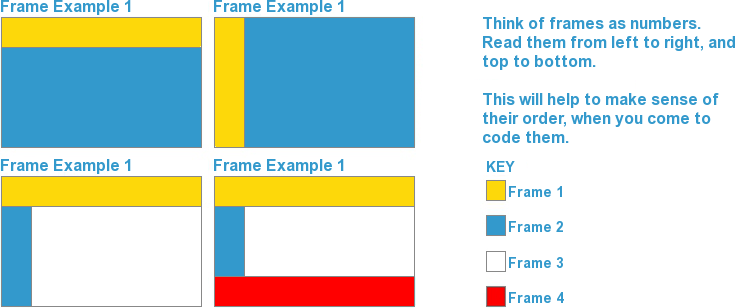
Lets look at Frame Example 2 (above):
You will see that the page is made up of 2 vertical COLUMNS.
We need to tell the <frameset> this, by adding cols="64,*".
This tells the browser to split the webpage into 2 vertical columns (frames) - the first one having a width of (64), and the other taking up what space is left (*).
Example: <frameset cols="64,*">
From the previous HTML Frames chapter, you should already know how to specify the properties of each frame, so we'll skip the explanation.
For Frame Example 2 (above), this is what your code would look like now:
<html>
<head>
<title></title>
</head>
<frameset cols="64,*">
<frame name="menu" scrolling="no" noresize="noresize" src="menu.html" frameborder="0">
<frame name="content" scrolling="yes" noresize="noresize" src="welcome.html" frameborder="0">
<noframes>
<body>
<p>This page uses frames, but your browser doesn't support them!</p>
</body>
</noframes>
</frameset>
</html>
The code for Frame Example 3 (above) is as follows:
<html>
<head>
<title></title>
</head>
<frameset rows="64,*">
<frame name="logo" scrolling="no" noresize="noresize" src="logo.html" frameborder="0">
<frameset cols="64,*">
<frame name="menu" scrolling="no" noresize="noresize" src="menu.html" frameborder="0">
<frame name="content" scrolling="yes" noresize="noresize" src="welcome.html" frameborder="0">
</frameset>
<noframes>
<body>
<p>This page uses frames, but your browser doesn't support them!</p>
</body>
</noframes>
</frameset>
</html>
The code for Frame Example 4 (above) is as follows:
<html>
<head>
<title></title>
</head>
<frameset rows="64,*,64">
<frame name="logo" scrolling="no" noresize="noresize" src="logo.html" frameborder="0">
<frameset cols="64,*">
<frame name="menu" scrolling="no" noresize="noresize" src="menu.html" frameborder="0">
<frame name="content" scrolling="yes" noresize="noresize" src="welcome.html" frameborder="0">
</frameset>
<frame name="footer" scrolling="no" noresize="noresize" src="footer.html" frameborder="0">
<noframes>
<body>
<p>This page uses frames, but your browser doesn't support them!</p>
</body>
</noframes>
</frameset>
</html>
Now you know how to create Frames, lets have a look at Inline Frames in HTML Frames 3.